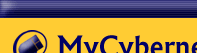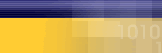|
|
| |
The
following article is a list of
possible solutions. If after you
have followed a step the error
is fixed, do not continue troubleshooting.
We recommend that you start at
the top and work down.
If you recieve this error, always
reboot your computer first and
than try your connection again.
Verify that you have typed the
userid and the password correctly.
Try typing the password again.
- Remember
that Mycybernet userids are
all lower case letters with
a minimum of 4 characters
and a maximum of 13 characters.
- If
you have an National Dialup
account you must include the
@mycybernet.net after your
userid.
- Remember
that Mycybernet passwords
are case sensitive and generally
do not a special character
(such as, #, $, *).
If you are sure the userid and
password are correct:
- In
Windows NT, make sure you
have nothing checked under
"Domain" tab, except "Any
auth including clear text",
and unchecking "Enable PPP
LCP extensions".
- Check
the Mycybernet Dialer. Verify
that the settings are correct.
Make sure "Log onto Network"
isn't checked. Click here
for instructions to check
Dialer
- Recreate
the Mycybernet Dialer. Click
here for
instructions to recreate
Dialer.
- Delete
all the Windows Password files
and reboot. Click here
for instructions to delete
password files.
- Call
Mycybernet and have your password
reset.
- Full
reinstall of communications,
Dialer and network. Click
here for
instructions for a full
re-install
- Could
it be a line noise problem?
Do you hear static in the
phone? Try other line jacks
in the house or call Bell
to test the line.
- Do
you have Call Answer? Try
removing the messages, then
try connecting again.
- Check
the length of the phone cord.
Anything over 10 feet can
be a potential cause of problems.
Try a shorter cord.
Verifying
the Dialer settings
Verifying
the settings for the Mycybernet
Dialer Windows 95/98
- Double-click
on "My Computer".
- Double-click
on "Dial-up Networking".
- Right-click
on the Mycybernet icon and
choose "Properties".
- Verify
that the correct dial-up phone
number has been entered.
•
Toronto
GTA
• Canada
Wide Access
• North
America Access
- Remove
the check mark from "Use Area
Code and Dialing Properties".
- Click
on the "Server Types" tab
at the top of the Window.
- The
"Type of Dial-up Server" should
be "PPP: Internet, Windows
NT Server, Windows 95".
- Under
"Advanced Options" the only
item that should have a check
mark is "Enable Software Compression",
remove all of the other check
marks.
- Under
"Allowed Network Protocols"
the only item that should
have a check mark is "TCP/IP",
remove all other check marks.
- Click
on "TCP/IP Settings" button.
If the DNS numbers are not
entered, place a check mark
in "Specify Name Server Addresses".
In the field for "Primary
DNS" type "209.222.63.130", in
the field for "Secondary DNS"
type "206.186.81.2".
Verifying
the Settings for Mycybernet Dialer
- Windows ME
- Click
on "Start", then "Settings"
and choose "Dial-up Networking".
- Right-click
on the Mycybernet icon and
choose "Properties".
- Verify
that the correct dial-up phone
number has been entered.
•
Toronto
GTA
• Canada
Wide Access
• North
America Access
- Under
the "General" tab - Remove
the check the mark from "Use
area code and dialing properties".
- Under
the "Networking" tab - The
only items that should have
a check mark are "Enable Software
Compression" and "TCP/IP".
- Click
on "TCP/IP Settings" button.
Click in the circle beside
"Specify Name Server Addresses".
In the field for "Primary
DNS" type "209.222.63.130", in
the field for "Secondary DNS"
type "206.186.81.2".
- Under
the "Security" tab, enter
your userid and password.
- If
you made any changes, click
"OK" and then test your connection.
Verifying
the Settings Mycybernet Dialer
- Windows NT
- Double-click
on "My Computer".
- Double-click
on "Dial Up Networking".
- To
view or edit your phone book
entry, click "More", click
"Edit entry and modem properties".
- Verify
that the correct dial-up phone
number has been entered.
•
Toronto
GTA
• Canada
Wide Access
• North
America Access
- Under
the "Basic" tab, remove the
check mark from "Use telephony
dialing properties".
- Under
the "Server" tab, the only
items that should be selected
are "Enable Software Compression"
and "TCP/IP".
- Click
on "TCP/IP Settings" button.
Click in the circle beside
"Specify Name Server Addresses".
In the field for "Primary
DNS" type "209.222.63.130", in
the field for "Secondary DNS"
type "206.186.81.2".
- Click
on "OK" and you are ready
to test your connection.
Re-creating
the Dialer
Windows
95/98
- Double-click
on "My Computer".
- Double-click
on "Dial-up Networking".
- Delete
the Mycybernet Dialer, you
can do that by right clicking
on the Mycybernet Icon and
than choosing "Delete".
- Double-click
on "Make a New Connection".
- In
the field "Type a Name for
the Computer you are dialing"
type "Mycybernet" and then
click "Next".
- Enter
the dial-up phone number.
•
Toronto
GTA
• Canada
Wide Access
• North
America Access
- Click
"Next" and then "Finish".
- You
will return to the "Dial-up
Networking" window. You will
see a Mycybernet Icon. Right-click
on "Mycybernet" and select
"Properties".
- Under
the "General" tab, remove
the check mark from "Use Area
Code and Dialing Properties".
- Click
on the "Server Types" tab.
The only items that should
be selected are "Enable Software
Compression" and "TCP/IP".
- Click
on "TCP/IP Settings" button.
Click in the circle beside
"Specify Name Server Addresses".
In the field "Primary DNS"
type "209.222.63.130", in the
field "Secondary DNS" type
"206.186.81.2".
- Click
"OK", then "OK" again. You
are now ready to test the
connection.
Windows
ME
- Click
on "Start" then "Settings"
and choose "Dial-up Networking".
- Delete
the Mycybernet Dialer, you
can do that by right clicking
on the Mycybernet Icon and
than choosing delete.
- Double-click
on "Make a New Connection".
- In
the field "Type a Name for
the Computer you are dialing"
type "Mycybernet" and then
click "Next".
- Enter
the dial-up phone number.
•
Toronto
GTA
• Canada
Wide Access
• North
America Access
- Click
"Next" and then "Finish".
- You
will return to the "Dial-up
Networking" window. You will
see a Mycybernet icon. Right-click
on "Mycybernet" icon and select
"Properties".
- Under
the "General" tab – Remove
the check the mark from "Use
Area Code and Dialing Properties".
- Under
the "Networking" tab – The
only items that should have
a check mark are "Enable Software
Compression" and "TCP/IP".
- Click
on "TCP/IP Settings" button.
Click in the circle beside
"Specify Name Server Addresses".
In the field "Primary DNS"
type "209.222.63.130", in the
field "Secondary DNS" type
"206.186.81.2".
- Under
the "Security" tab, enter
your userid and password.
- If
you have made changes click
on "Apply" and then "OK".
- You
are now ready to test your
connection.
Windows
NT
- Double-click
on "My Computer".
- Double-click
on "Dial-up Networking".
- Under
"Phone Book Entry to Dial",
choose "New".
- When
asked to name the new "Phone
Book Entry", type in Mycybernet
and then click "Next".
- On
the next screen, under "Check
all that apply", select "I
am calling the Internet" and
than click "Next".
- Enter
the dial-up phone number.
•
Toronto
GTA
• Canada
Wide Access
• North
America Access
- Click
"Finish".
- You
will have to make a few more
changes to your connection.
Click "More", then click "Edit
entry and modem properties".
- Under
the "Basic" tab, remove the
check mark from "Use telephony
dialing properties".
- Under
the "Server" tab, the only
items that should be selected
are "Enable Software Compression"
and "TCP/IP".
- Click
"TCP/IP Settings" button.
Click in the circle beside
"Specify Name Server Addresses".
In the field "Primary DNS"
type "209.222.63.130", in the
field "Secondary DNS" type
"206.186.81.2".
- Click
"OK".
- You
are now ready to test your
connection.
Deleting
Password Files
- Click
on "Start", then "Find", and
choose "Files or Folders".
In the "Named" field type
"*.pwl". Make sure the "Location
specified" is the C: drive.
- Click
"Find Now". There may several
files, delete all files and
reboot.
- When
you reboot you will get a
"Windows Password" screen.
Just click on "Cancel" to
proceed. Do not enter a password.
Full
re-install of Communications,
Networking and the Dialer
Note: You will
need your Windows Operating CD
to complete these tasks!!
Step 1: Communications
- Double-click
on "My Computer".
- Double-click
on the "Control Panel".
- Double-click
on "Add/Remove Programs".
- Click
on the "Windows Setup" tab.
- Remove
the check mark from "Communications".
- Click
on "Apply".
- Reboot
the computer.
- Double-click
on "My Computer".
- Double-click
on the "Control Panel".
- Double-click
on "Add/Remove Programs".
- Click
on the "Windows Setup" tab.
- Place
the check mark back in "Communications"
and then click "Apply".
- At
this time you will be prompted
for your Windows CD, place
the CD in the CD ROM drive
and click "Continue".
- Once
the files have been copied
it will prompt you to reboot.
Click "OK".
Step 2: Re-installing the Network
Components
- Double-click
on "My Computer".
- Double-click
on "Control Panel".
- Double-click
on the "Network" icon.
- Under
the "Configuration" tab, remove
all of the installed components.
- Click
"OK", it will prompt you and
tell you that the network
in not complete, click "OK"
and say "Yes" to reboot the
machine.
- Once
"Rebooted", open the "Network"
icon.
- Click
"Add", then choose "Adapter",
and click "Add". Under "Manufacturers"
choose "Microsoft". Under
"Network Adapter" select "Dial-up
Adapter".
- Click
"OK".
- Click
"Add", then choose "Protocol",
and click "Add". Under "Manufacturers"
choose "Microsoft". Under
"Network Protocols" select
"TCP/IP".
- Click
"OK".
- Click
"Add", then choose "Client",
and click "Add". Under "Manufacturers"
choose "Microsoft". Under
"Network Clients" select "Client
for Microsoft Networks".
- Click
"OK".
- Click
on the "Identification" tab.
Enter your userid as the "Computer
Name", and "Mycybernet" as
the "Workgroup".
- Click
"OK". You will be prompted
for your Windows CD, place
the CD in the CD ROM drive
and click "Continue".
- You
will be prompted to restart.
Click yes and let the system
reboot.
Step 3: Re-creating
the Dialer
Step 4: Deleting
Password Files
|
|
|
|
|