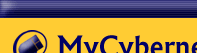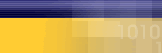|
|
| |
The
following article is a list of
possible solutions. If after you
have followed a step the error
is fixed, do not continue troubleshooting.
We recommend that you start at
the top and work down.
If you recieve this error, always
reboot your computer first and
than try your connection again.
- Do
hear the Modem? Is the modem
trying to dial the number?
If you do not hear anything,
start trouble shooting with
the modem. Check to see if
the Modem is responding. Click
here
for instruction to run
a diagnostics on the modem.
- If
the modem is not responding,
try init strings. Click here
for instruction.
- Uninstall
and reinstall the modem. Click
here
for instruction to reinstall
modem.
- The
phone number is possibly wrong
in some way. Check phone number
in the Mycybernet Dialer.
Is the correct modem is specified
within the Dialer? Do you
need to dial 9 to get out?
Click here for instructions
to check the Mycybernet Dialer.
- Do
you have a pulse or tone dial?
Is it set correctly within
the Dialing Properties?
- Check
the physical connection. Is
everything setup correctly?
- Try
adjusting the modem settings.
Lower the max speed, lower
the buffers, set flow control
to software, try init strings.
Click here
for instructions to adjust
your modem.
- Delete
and recreate your Mycybernet
Dialer. Click here
for instructions.
- Uninstall
and Reinstall the modem. Upgrade
the drivers. Click here
for instructions to reinstall
the modem.
Running
a Diagnostics on the Modem
- Double-click
on "My Computer".
- Double-click
on the "Control Panel".
- Double-click
on the "Modems" Icon.
- Click
on the "Diagnostics" tab.
Select the "Com Port" that
the modem is on and click
on "More Info".
- When
the modem responds, you should
see "Port Information" and
"ATI1" commands.
- If
the modem does not respond
or get an error regarding
the "Port already open", first
try to reboot the computer.
If that does not work, the
modem may not be installed
correct, the drivers may be
incorrect or there could be
a conflict with the "Com Ports".
Reinstalling
your Modem
Note: Make sure
you have the correct drivers or
upgrade for your modem before
you continue
- Double-click
on "My Computer".
- Double-click
on "Control Panel".
- Double-click
on the "Modems" Icon.
- Under
the "General" tab you will
see your modem. Write down
any information given before
continuing.
- Highlight
the modem and click "Remove".
- Close
the window and reboot the
computer.
- In
most cases Windows will reinstall
the modem for you.
- When
you get back to your desktop
go back to the "Modems" Icon
in the "Control Panel". If
the modem was not installed
you will be prompted with
a "Hardware Setup Wizard".
- At
this point you will need the
correct drivers for your modem.
- Click
on the "Have Disk" button
(Make sure your driver diskette
is in the A: drive)
- Browse
for the driver and click "Continue".
This will install the drivers
for your modem.
Verifying
the Dialer settings
Verifying
the settings for the Mycybernet
Dialer Windows 95/98
- Double-click
on "My Computer".
- Double-click
on "Dial-up Networking".
- Right-click
on the Mycybernet icon and
choose "Properties".
- Verify
that the correct dial-up phone
number has been entered.
•
Toronto
GTA
• Canada
Wide Access
• North
America Access
- Remove
the check mark from "Use Area
Code and Dialing Properties".
- Click
on the "Server Types" tab
at the top of the Window.
- The
"Type of Dial-up Server" should
be "PPP: Internet, Windows
NT Server, Windows 95".
- Under
"Advanced Options" the only
item that should have a check
mark is "Enable Software Compression",
remove all of the other check
marks.
- Under
"Allowed Network Protocols"
the only item that should
have a check mark is "TCP/IP",
remove all other check marks.
- Click
on "TCP/IP Settings" button.
If the DNS numbers are not
entered, place a check mark
in "Specify Name Server Addresses".
In the field for "Primary
DNS" type "209.222.63.130", in
the field for "Secondary DNS"
type "206.186.81.2".
Verifying
the Settings for Mycybernet Dialer
- Windows ME
- Click
on "Start", then "Settings"
and choose "Dial-up Networking".
- Right-click
on the Mycybernet icon and
choose "Properties".
- Verify
that the correct dial-up phone
number has been entered.
•
Toronto
GTA
• Canada
Wide Access
• North
America Access
- Under
the "General" tab - Remove
the check the mark from "Use
area code and dialing properties".
- Under
the "Networking" tab - The
only items that should have
a check mark are "Enable Software
Compression" and "TCP/IP".
- Click
on "TCP/IP Settings" button.
Click in the circle beside
"Specify Name Server Addresses".
In the field for "Primary
DNS" type "209.222.63.130", in
the field for "Secondary DNS"
type "206.186.81.2".
- Under
the "Security" tab, enter
your userid and password.
- If
you made any changes, click
"OK" and then test your connection.
Verifying
the Settings Mycybernet Dialer
- Windows NT
- Double-click
on "My Computer".
- Double-click
on "Dial Up Networking".
- To
view or edit your phone book
entry, click "More", click
"Edit entry and modem properties".
- Verify
that the correct dial-up phone
number has been entered.
•
Toronto
GTA
• Canada
Wide Access
• North
America Access
- Under
the "Basic" tab, remove the
check mark from "Use telephony
dialing properties".
- Under
the "Server" tab, the only
items that should be selected
are "Enable Software Compression"
and "TCP/IP".
- Click
on "TCP/IP Settings" button.
Click in the circle beside
"Specify Name Server Addresses".
In the field for "Primary
DNS" type "209.222.63.130", in
the field for "Secondary DNS"
type "206.186.81.2".
- Click
on "OK" and you are ready
to test your connection.
Making
adjustments to the modem for better
performance
- Double-click
on "My Computer".
- Double-click
on "Dial-up Networking".
- Right-click
on the Mycybernet Icon and
choose "Properties".
- Click
"Configure" at the bottom
of the Window.
- Under
"General", take note of your
modem type and speed.
- At
the bottom change the "Max
Speed" to match your modem.
Example: 56K - 57600, 33.6
- 38,400.
- Click
on the "Connection" tab.
- Click
on the "Port Settings" button.
Lower the "Fifo buffers" to
the second line. Click "OK".
- Click
on the "Advanced" button.
Set "Flow Control" to "Software".
- Click
"OK".
Re-creating
the Dialer
Windows
95/98
- Double-click
on "My Computer".
- Double-click
on "Dial-up Networking".
- Delete
the Mycybernet Dialer, you
can do that by right clicking
on the Mycybernet Icon and
than choosing "Delete".
- Double-click
on "Make a New Connection".
- In
the field "Type a Name for
the Computer you are dialing"
type "Mycybernet" and then
click "Next".
- Enter
the dial-up phone number.
•
Toronto
GTA
• Canada
Wide Access
• North
America Access
- Click
"Next" and then "Finish".
- You
will return to the "Dial-up
Networking" window. You will
see a Mycybernet Icon. Right-click
on "Mycybernet" and select
"Properties".
- Under
the "General" tab, remove
the check mark from "Use Area
Code and Dialing Properties".
- Click
on the "Server Types" tab.
The only items that should
be selected are "Enable Software
Compression" and "TCP/IP".
- Click
on "TCP/IP Settings" button.
Click in the circle beside
"Specify Name Server Addresses".
In the field "Primary DNS"
type "209.222.63.130", in the
field "Secondary DNS" type
"206.186.81.2".
- Click
"OK", then "OK" again. You
are now ready to test the
connection.
Windows
ME
- Click
on "Start" then "Settings"
and choose "Dial-up Networking".
- Delete
the Mycybernet Dialer, you
can do that by right clicking
on the Mycybernet Icon and
than choosing delete.
- Double-click
on "Make a New Connection".
- In
the field "Type a Name for
the Computer you are dialing"
type "Mycybernet" and then
click "Next".
- Enter
the dial-up phone number.
•
Toronto
GTA
• Canada
Wide Access
• North
America Access
- Click
"Next" and then "Finish".
- You
will return to the "Dial-up
Networking" window. You will
see a Mycybernet icon. Right-click
on "Mycybernet" icon and select
"Properties".
- Under
the "General" tab – Remove
the check the mark from "Use
Area Code and Dialing Properties".
- Under
the "Networking" tab – The
only items that should have
a check mark are "Enable Software
Compression" and "TCP/IP".
- Click
on "TCP/IP Settings" button.
Click in the circle beside
"Specify Name Server Addresses".
In the field "Primary DNS"
type "209.222.63.130", in the
field "Secondary DNS" type
"206.186.81.2".
- Under
the "Security" tab, enter
your userid and password.
- If
you have made changes click
on "Apply" and then "OK".
- You
are now ready to test your
connection.
Windows
NT
- Double-click
on "My Computer".
- Double-click
on "Dial-up Networking".
- Under
"Phone Book Entry to Dial",
choose "New".
- When
asked to name the new "Phone
Book Entry", type in Mycybernet
and then click "Next".
- On
the next screen, under "Check
all that apply", select "I
am calling the Internet" and
than click "Next".
- Enter
the dial-up phone number.
•
Toronto
GTA
• Canada
Wide Access
• North
America Access
- Click
"Finish".
- You
will have to make a few more
changes to your connection.
Click "More", then click "Edit
entry and modem properties".
- Under
the "Basic" tab, remove the
check mark from "Use telephony
dialing properties".
- Under
the "Server" tab, the only
items that should be selected
are "Enable Software Compression"
and "TCP/IP".
- Click
"TCP/IP Settings" button.
Click in the circle beside
"Specify Name Server Addresses".
In the field "Primary DNS"
type "209.222.63.130", in the
field "Secondary DNS" type
"206.186.81.2".
- Click
"OK".
- You
are now ready to test your
connection.
Reinstalling
your Modem
Note: Make sure
you have the correct drivers or
upgrade for your modem before
you continue
- Double-click
on "My Computer".
- Double-click
on "Control Panel".
- Double-click
on the "Modems" Icon.
- Under
the "General" tab you will
see your modem. Write down
any information given before
continuing.
- Highlight
the modem and click "Remove".
- Close
the window and reboot the
computer.
- In
most cases Windows will reinstall
the modem for you.
- When
you get back to your desktop
go back to the "Modems" Icon
in the "Control Panel". If
the modem was not installed
you will be prompted with
a "Hardware Setup Wizard".
- At
this point you will need the
correct drivers for your modem.
- Click
on the "Have Disk" button
(Make sure your driver diskette
is in the A: drive)
- Browse
for the driver and click "Continue".
This will install the drivers
for your modem.
|
|
|
|
|